Run KMS commands on command prompt.
- Open Command Prompt as administrator.Click on the start button, search for “cmd” then run it with administrator rights.
- Install KMS client keyUse the command “slmgr /ipk yourlicensekey” to install a license key (yourlicensekey is the activation key that corresponds to your Windows edition). The following is the list of Windows 10 Volume license keys.
Home: TX9XD-98N7V-6WMQ6-BX7FG-H8Q99
Home N: 3KHY7-WNT83-DGQKR-F7HPR-844BM
Home Single Language: 7HNRX-D7KGG-3K4RQ-4WPJ4-YTDFH
Home Country Specific: PVMJN-6DFY6-9CCP6-7BKTT-D3WVR
Professional: W269N-WFGWX-YVC9B-4J6C9-T83GX
Professional N: MH37W-N47XK-V7XM9-C7227-GCQG9
Education: NW6C2-QMPVW-D7KKK-3GKT6-VCFB2
Education N: 2WH4N-8QGBV-H22JP-CT43Q-MDWWJ
Enterprise: NPPR9-FWDCX-D2C8J-H872K-2YT43
Enterprise N: DPH2V-TTNVB-4X9Q3-TJR4H-KHJW4
(Note: You need to hit [Enter] key to execute commands.)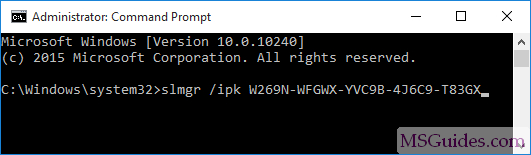
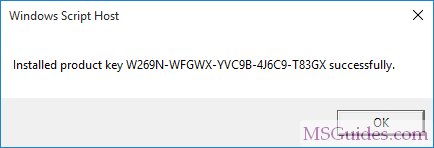
- Set KMS machine addressUse the command “slmgr /skms kms8.msguides.com” to connect to my KMS server.
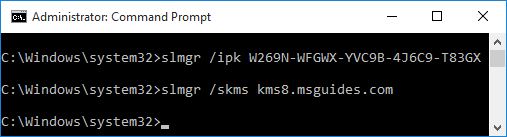
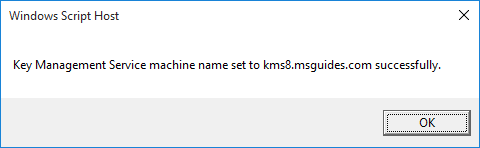
- Activate your WindowsThe last step is to activate your Windows using the command “slmgr /ato”.
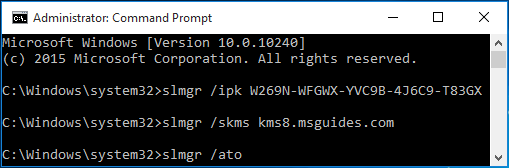
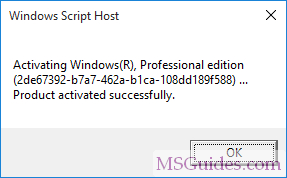 Now check the activation status again.
Now check the activation status again. - Source: https://msguides.com/microsoft-software-products/2-ways-activate-windows-10-free-without-software.html
